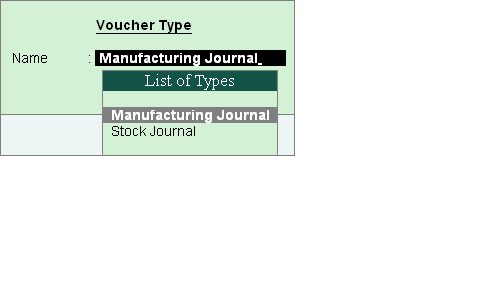BOM feature in Accounting Package Tally
Creating Bill of Materials for a Stock Item
This is useful for manufacturing organisations and can be set up through F12: Configure. The Bill of Materials option is displayed in the Stock Item Creation screen only after entering a unit of measure in the Units field.
1. Go to Gateway of Tally > F12: Configure > Select Accts/Inventory Info > Set Allow Component List Details (Bill of Materials) to Yes
OR
2. Go to Gateway of Tally > Inventory Info > Stock Items > Create > Press F12:Configure (Stock Item Configuration) and set Allow Component List Details (Bill of Materials) to Yes.
A Bill of Material should be available while manufacturing an item. This is done through a stock journal. It is advisable to create a new voucher type, say, Mfg Journal which is based on Stock Journal.
Let us create a new Stock Item Television and specify its BoM.
Go to Gateway of Tally > Inventory Info. > Stock Items > Create
The Stock Item Creation screen is displayed as shown.
Some information like Batches, Alt. Units etc. depend upon the company features, configuration and invoicing set-up. For details on fields other than Set Components (BoM) refer to the Stock Item Creation section under Inventory Information.
A pop-up list for the components is displayed which has to populated as shown below.
Unit of Manufacture
Specify the appropriate number of finished products that will be manufactured. While manufacturing and recording through a stock/manufacturing journal, record the item in multiples of this unit of manufacture. The components are multiplied by the same factor automatically. You are allowed to alter the components to reflect actual consumption, if there is a change from the BoM.
Item, Godown (Location) and Quantity
· Enter the name and quantity of the component. If there are multiple Godowns or Locations, specify the storage location for the item.
· Enter the options for all appropriate fields for the stock item and accept the screen.
Manufacturing Journal Entry
Go to Gateway of Tally > Inventory Vouchers
1. Select the button F7: Stk. Jrnl or press Alt + F7.
If you are creating a new voucher type Manufacturing Journal, a pop-up menu is displayed with the options default Stock Journal and Manufacturing Journal.
Select Manufacturing Journal and the following screen will be displayed.