Earlier Form 16 generation utility was created on .fvu based which contains normal data. But now fvu file contains encrypted data which can not be read by any other programme. Therefore to make it familiar in future. This utility has been updated on the basis of .txt file. It means now this utility is compatible with .txt file generated by latest RPU 3.2 version.
Easy working in Windows XP/98
or
Any other data base programme.
No Macro Problem/Any other Warning
Utility of This Software
- Easy generation of Form 16 and 16A.
- No special time is required is in generation of Form 16 and Form 16A
- Accuracy of forms depends upon data available in TXT file.
- There are options to change in Pan Numbers when e-tds/e-tcs return submitted having PAN showing PANNOTAVBL or PANAPPLIED.
- In case two or more deductees showing PANNOTAVBL or PANAPPLIED. User is required to change PAN numbers as unique Pan Number. Software generates Forms on the basis of Pan Numbers.
- During process of programme use Control+W key next/new screen.
- First of all , Place zip file in C:\ drive and extract.
- After that place txt files in fvu folder = \e-tds\fvu\.
- Name of txt files should be Q1.fvu, Q2.fvu,Q3.fvu, Q4.fvu. (keep in mind that Q1.txt.fvu will not be accepted.)
(To View complete extension code follow the steps given as under : -
Start > Control Panel > Tools > Folder Option > View > un-tick "Hide extension for known file types"
Picture View for easy installation :-
1) Zip File will be sent through email
2) exe file after extract of above zip file. It is your software.
For Installation of software in your computer:-
On clicking above exe file, This picture will be appeared on your screen and Destination folder should be c:\ as shown in picture.
3) Software will be displayed as c:\e-tds shown in picture.
After clicking the 16.exe or 16a.exe file , The following screen will be displayed at your monitor.
Have You placed New Fvu files ="Y"
If option is "Y" then the following picture will display at your monitor otherwise 16a forms will be created with old data/old fvu files.
Do strictly as per given in pictures.
Picture-1
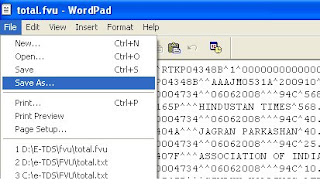
Click Save As Button as shown in Picture Number -1
------------------------------------------------------------------------------------------------
(File Name should be Total.txt
Don't leave only file Name = Total )
Now Change Save as type =Text Document-MS DOS Format as Picture-2
------------------------------------------------------------------------------------------------
Picture-3
Picture-3
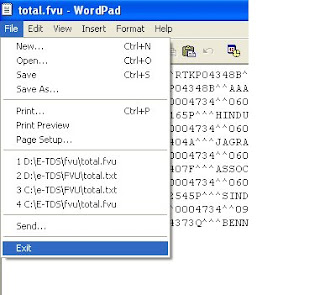
Now Click on Exit from the Word Pad as shown In Picture -3
At present your programme may be minimized, Click on minimized e-tds or press CTR+enter to restore your programme.
Now a screen will be displayed having list of Pan Numbers = Pannotavbl, you can correct these numbers otherwise all pannotavbl will be grouped and will print a single form 16 or 16a for all PANNOTAVBL Data.
After that you can save this with pressing CTRL+W or CTRL+end.
Now a next screen will be displayed for Tan Holder Data available in TXT file. If there are some corrections (Tan,Pan,Address,Name of Deductor,Designation, Place and date of Issue of form) , you can change it Here.
Now your forms are ready in output folder as Disp.prt file
Setting of Printing of Forms
Setting of Printing of Forms
- Direct Printing is available in Dot Matric Printer.
- Forms will be available Microsoft word programme.
- Laser/inket printing is also available after minor setting i.e. open Micro Soft Word and select the file disp.prt available in folder \e-tds\output\disp.prt and set margin as below
- 27A form can also be generated of the fvu file or fvu generated by NSDL Software.
Top= 0 , Right = 0 and Bottom =0 and save
Delivery of Software :-
Software will be provided through email with in 2 working days after confirmation of payment.
Support:-
Through email at easyjain@gmail.com or rkj_zen@yahoo.co.in
Other Facility
Through email at easyjain@gmail.com or rkj_zen@yahoo.co.in
Other Facility
- Excel based form 16 and 16a are free of cost.
- Form 27A creation software from txt is free.
- List of CIT Addresses is also available in e-tds.
Mode of Payments :-
- Rs.1000/- (Cheque or Transfer or E-payment) for one Tan.
- Rs.1050/- (Cash Deposit including Bank Charges) for one Tan.
Payment Terms :- Advance
- Bank =State bank of india
- Branch = MDU Branch
- City =Rohtak
- Pin Code = 124001
- BSR Code = 0004734
- IFSC Code: SBIN0004734
- Bank Account Number :- (will be provided on Phone 09896124627), City = Rohtak.
(Demo copy will create only one form of form 16 and 16a)
Demo Copy updated on 18.04.2013
Along with New Format of Form 16 and 16A which is applicable w.e.f. 01.04.2010
Click here to know regarding etds return




